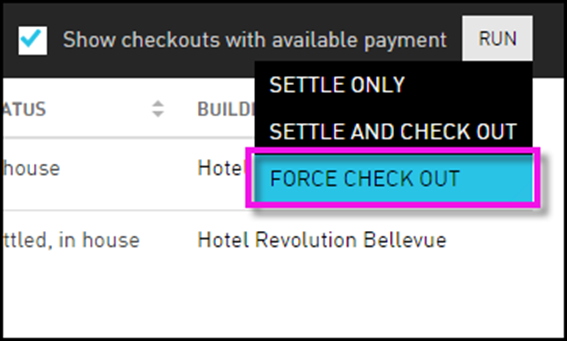Settling and Checking Out Reservations
Settle Only
This option allows users to settle the charges before checking out. As guests prepare to leave the property, they will need to settle the charges that they have incurred during their stay. Each day, the user can settle all reservations with available payment in one batch prior to check out. Alternatively, the user can settle and check out all reservations in one batch. Reservations without available payment cannot be settled with batch settlement.
Perform the following steps to settle the charges:
Navigate to Front Desk ➜ Batch Operations.
Click the Settle & Check Out tab to see all reservations that are scheduled to check out today.
Filter the list to see reservations that have not already checked out and have an available payment type. For example, if the guest has a credit card on file, the user can check out in a batch.
Filter the list to only those reservations with available payment that are scheduled to check out today. The remaining list of reservations are available for batch settlement.
-
Show remaining checkouts - Select this checkbox to filter out reservations that have already checked out.
-
Show checkouts with available payment - Select this checkbox to filter out reservations without an available payment type associated with their folio. Reservations booked by credit card, direct bill, or those with no cash balance are available for batch settlement.
Enter the full or partial name of the guest, reservation number, or company that the user wants to find in the Search box. The profiles that match the search query appears on the Settlement & Check Out tab.
Select the checkbox next to Reservation to select all reservations in the list. The user can clear the checkbox next to individual reservations if the user wants to exclude them from the batch settlement. Alternatively, the user can select the checkboxes next to individual reservations.
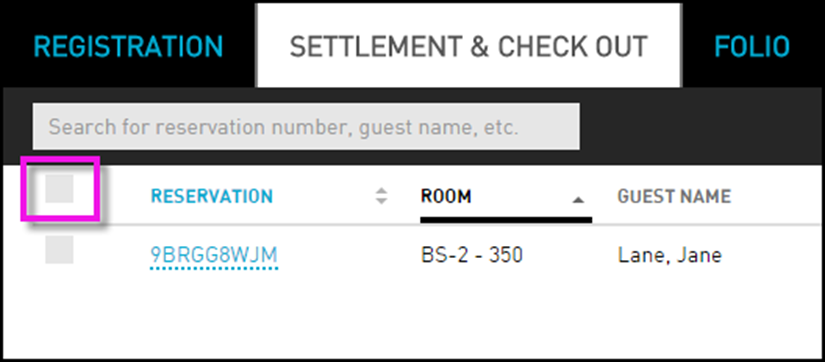
Click Run ➜ Settle Only. Once the reservation settles, the Status column for the reservations now shows Settled, in house.
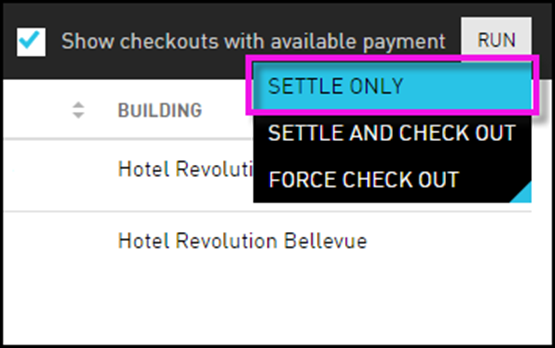
Settle and Checkout
This option allows users to print all folios that are scheduled to depart so that the user can slide them under each guest’s door for express checkout. This speeds up the checkout as the guest has time to review their bill prior to settlement. During this process, the balance on the credit card is settled automatically. Reservations without available payment cannot be settled with batch settlement.
If users configure a threshold time before the estimated time of arrival or departure of a guest, an urgency indicator is displayed for the reservations that fall in this time frame, when the threshold time is reached. The ETD column displays the estimated time of departure for a reservation and the urgency indicator, if active.
Perform the following steps to settle and check out:
Navigate to Front Desk ➜ Batch Operations.
Click the Settle & Check Out tab to see all reservations that scheduled to check out today. From here the user needs to filter the list to see reservations that have not already checked out and have an available payment type. For example, if the guest has a credit card on file, the user can check out in a batch.
The company column displays the name of the Company associated with the reservations.
Users can filter out reservations based on the following options:
-
Room Type
-
Group
-
Company
-
Payment Method
-
Building
Filter the list to only those reservations that are scheduled to depart today. The remaining list of reservations have already departed.
-
Show remaining checkouts - Select this checkbox to filter out reservations that have already checked out.
-
Show checkouts with available payment - Select this checkbox to filter out reservations without an available payment type associated with their folio.
Enter the full or partial name of the guest, reservation number, or company that the user wants to find in the Search box. The profiles that match the search query appear on the Settlement & Check Out tab.
Select the checkbox next to Reservation to select all reservations in the list. The user can clear the checkbox next to individual reservations if the user wants to exclude them from the batch settlement. Alternatively, the user can select the checkboxes next to individual reservations.
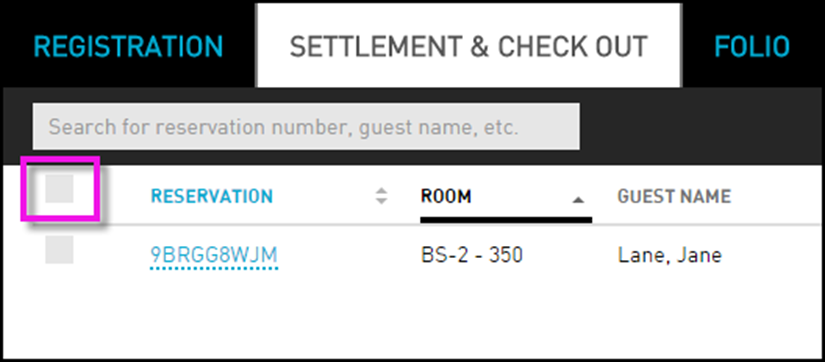
Navigate to Run ➜ Settle and Check Out. Once the reservation settles, it moves to the Folio tab where the user can see all reservations that are in house and scheduled to depart today. The Status column for the reservations now shows Departed.
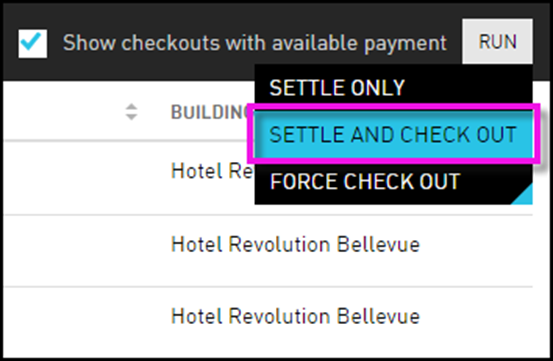
Users can also customize the columns to be displayed in the Settle and Checkout tab of the Batch Operations screen. Users can enable or disable the columns to be displayed. The preferences are configured at the property level and not user-specific, that is, the preferences configured by one user are displayed to all the other users in the property.
The columns can be customized in the Set Column Preference screen. This screen is displayed with the following columns:
-
Reservation
-
Room Type
-
Room - This column is enabled and selected by default.
-
Guest Name - This column is enabled and selected by default.
-
Group
-
Company
-
Payment Method
-
Balance
-
Checkout
-
Status
-
Building
-
Housekeeping Condition (selected by default)
-
ETD (selected by default) - This column is available for selection only when the Estimated Time of Arrival/Departure feature setting is enabled.
-
Add-on
-
Loyalty Program
-
VIP Status
-
Guest Service Request
-
Authorized (selected by default)
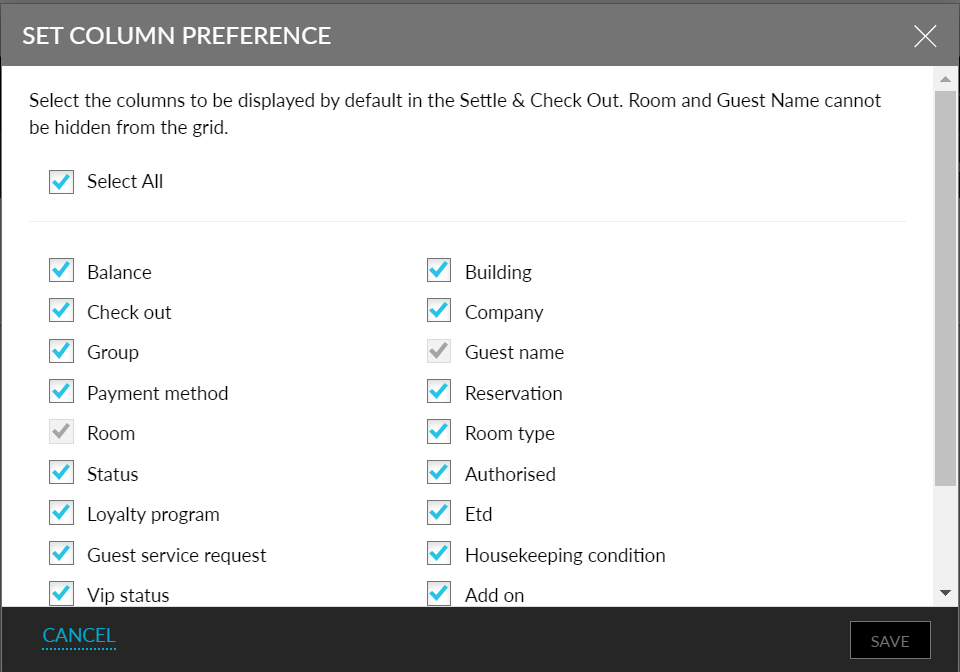
Force Checkout
This option is used occasionally when the guests may request a late check out or need to check out with a balance on their folio. This requires an override that enables the users to manually force a check out. Those that have check-out permissions also have permissions to perform batch checkout.
Perform the following steps to perform force checkout:
Navigate to Front Desk ➜ Batch Operations.
Click the Settlement & Check Out tab to see all reservations that are scheduled to check out today. From here the user needs to filter the list to see reservations that have not already checked out and have an available payment type. For example, if the guest has a credit card on file, the user can check out in a batch.
Filter the list to only those reservations with available payment that are scheduled to check out today. The remaining list of reservations are available for batch settlement.
-
Show remaining checkouts - Select this checkbox to filter out reservations that have already checked out.
-
Show checkouts with available payment - Select this checkbox to filter out reservations without an available payment type associated with their folio. Reservations booked by credit card, direct bill, or those with no cash balance are available for batch settlement.
Enter the full or partial name of the guest, reservation number, or company that the user wants to find in the Search box. The profiles that match the search query appears on the Settlement & Check Out tab.
Select the checkbox next to Reservation to select all reservations in the list. The user can clear the checkbox next to individual reservations if the user wants to exclude them from the batch settlement. Alternatively, the user can select the checkboxes next to individual reservations.
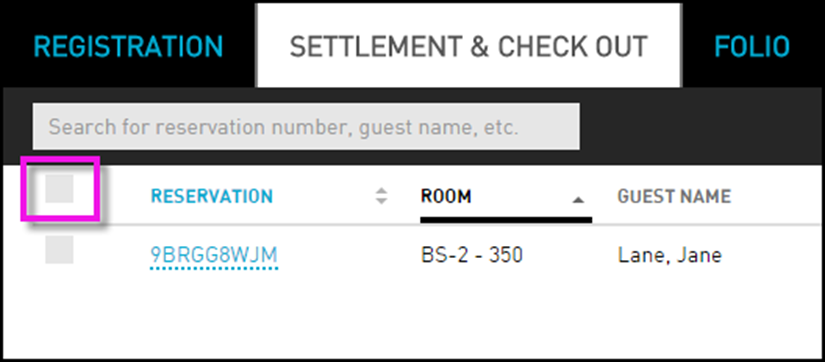
Navigate to Run ➜ Force Check Out. Once the reservation settles, it moves to the Folio tab where the user can see all reservations that are in house and scheduled to depart today. The Status column for the reservations now shows Departed.